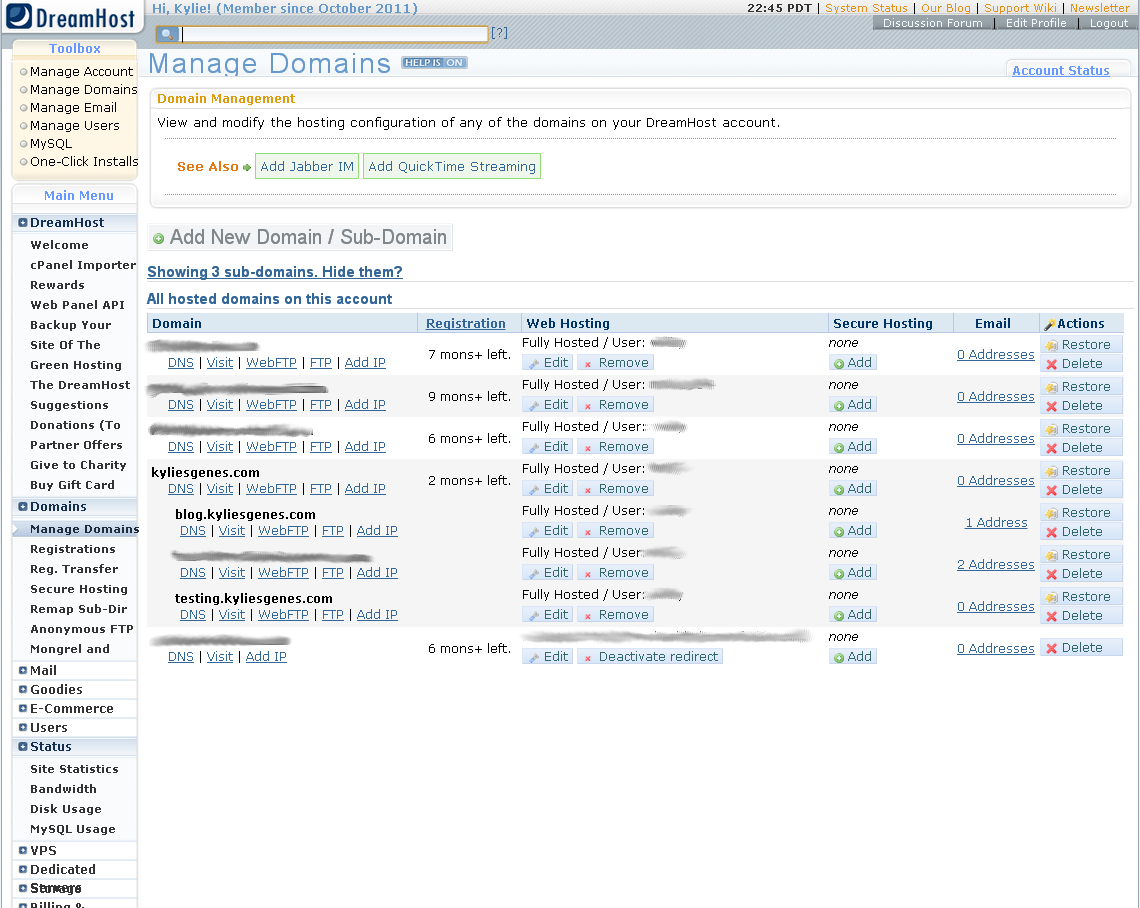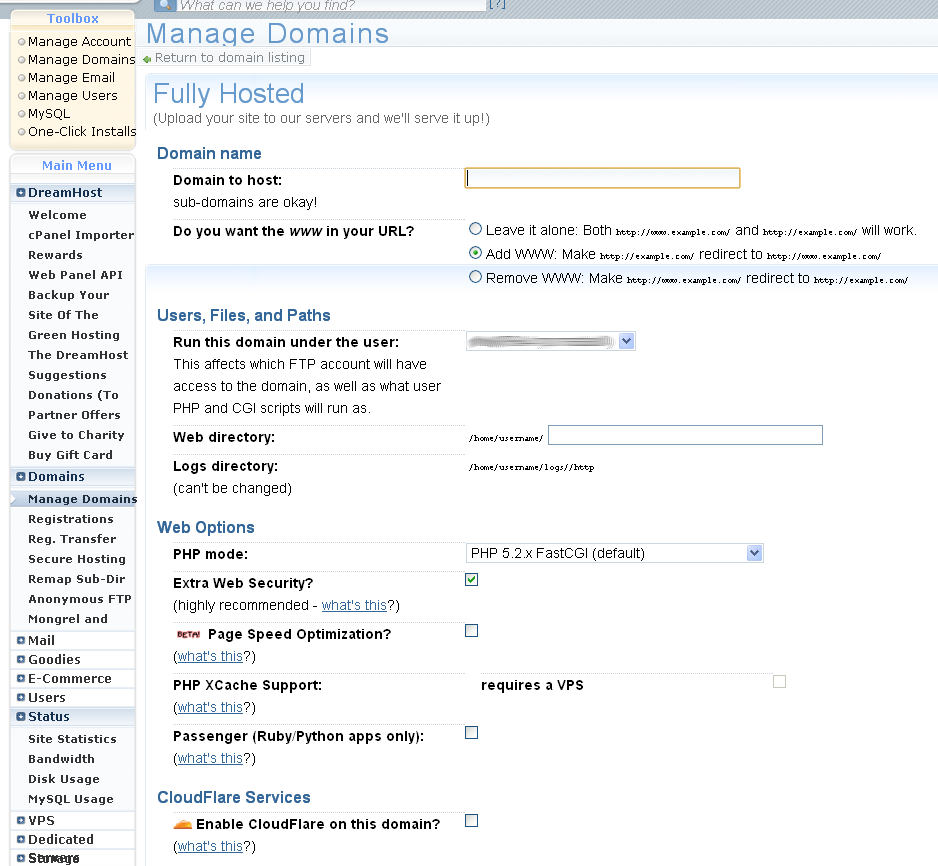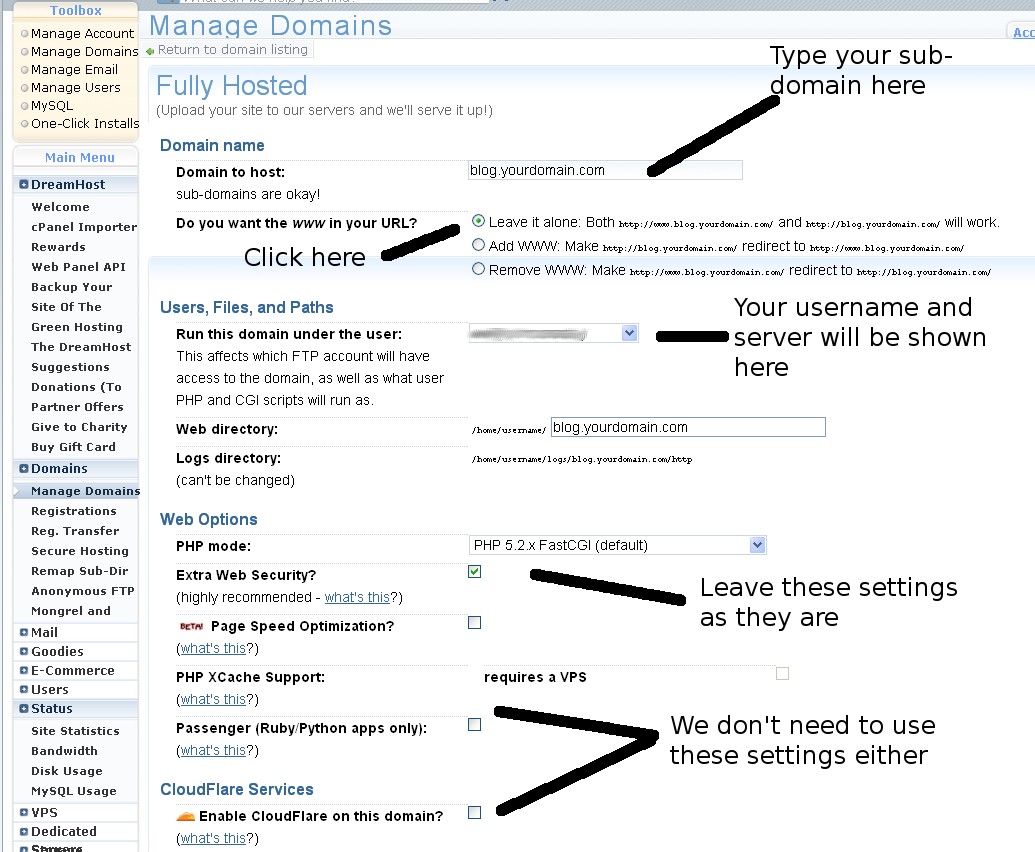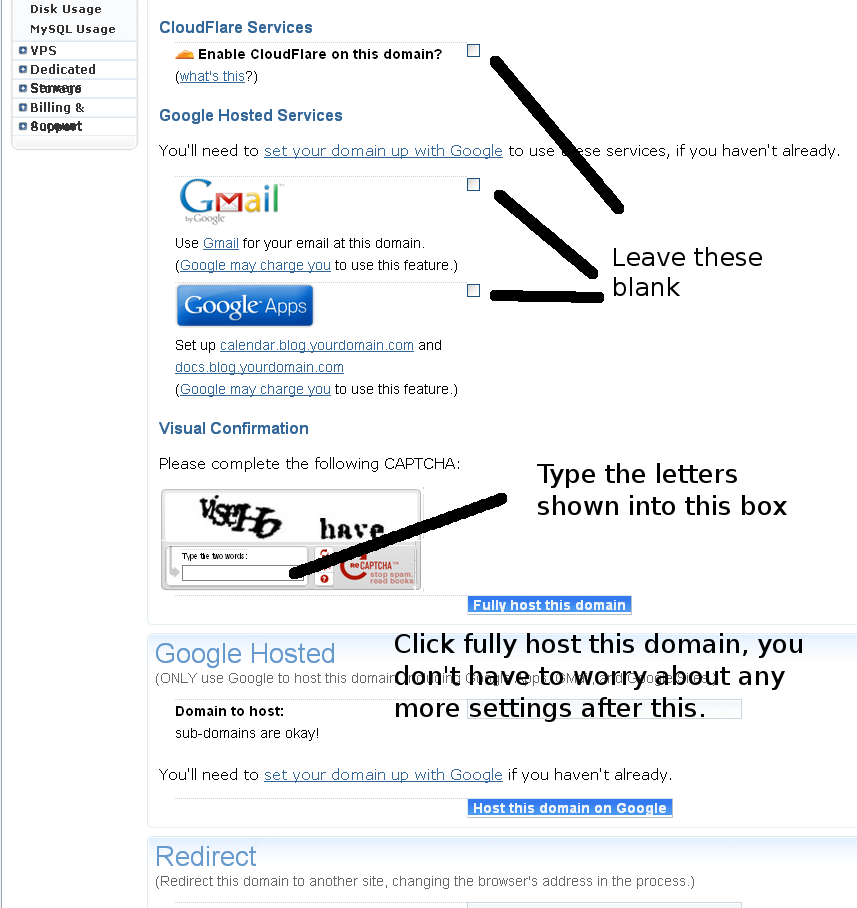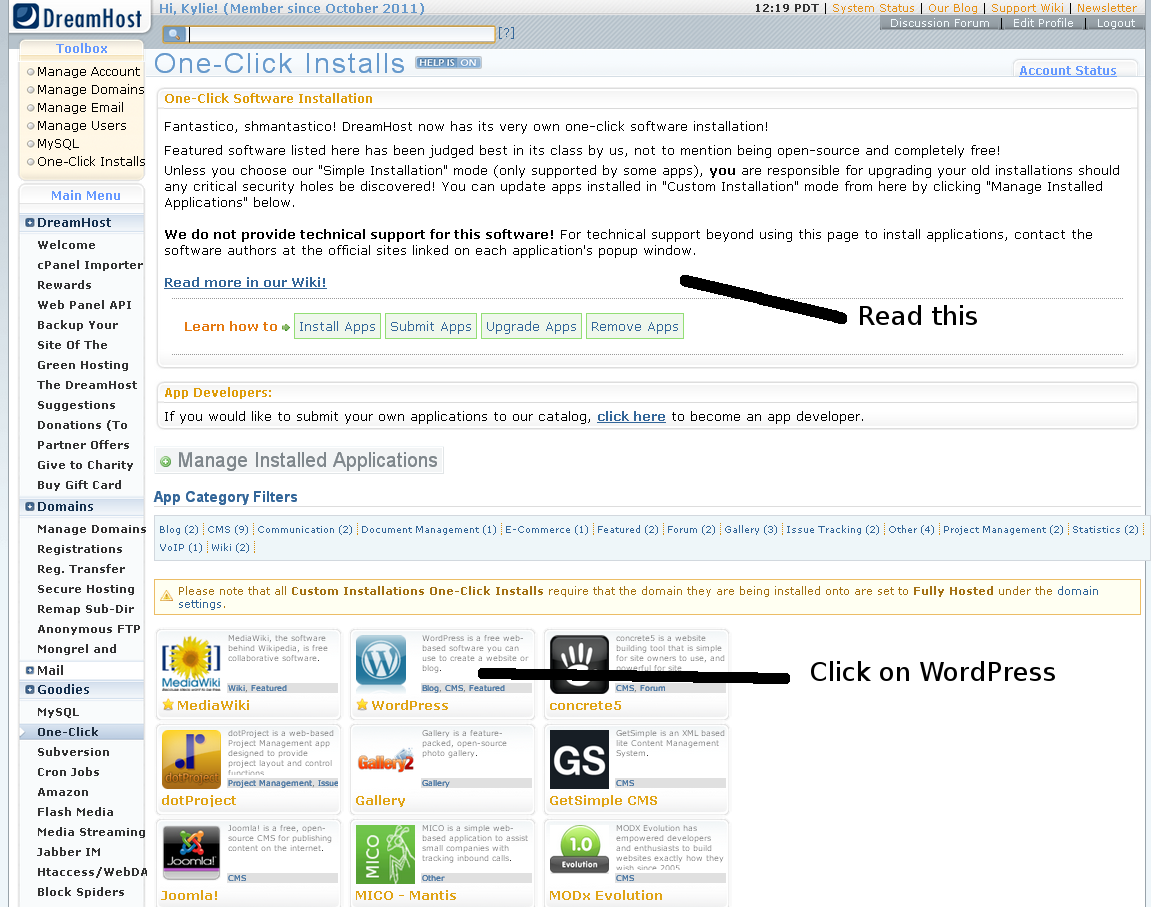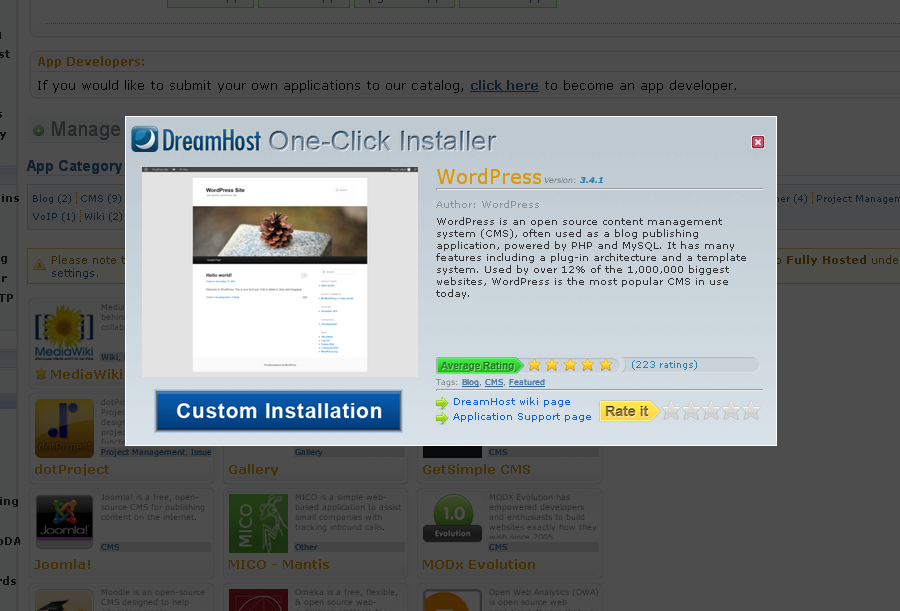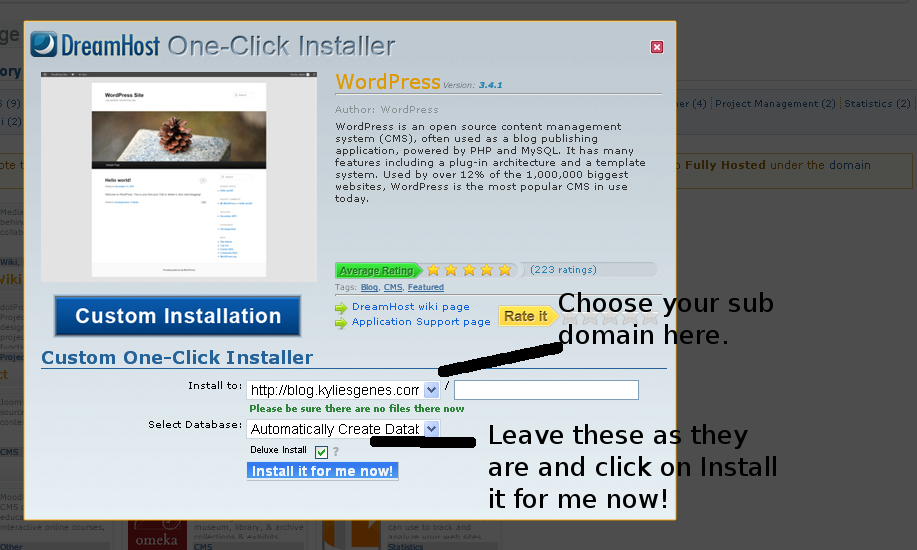I used Blogger for many years but I have now found that WordPress is easier to use and has a more intuitive interface than Blogger. I kept my Blogger blog going until I was happy with my new WordPress set up and then transferred my blog from Blogger to my website with WordPress installed on it.
This tutorial is for people with an intermediate level of computer skills. I am only showing you the basic settings here which I used to install WordPress for this blog.
If you choose to have DreamHost host your website then this is how to install the WordPress blogging software using DreamHost’s one click installer.
Once you have signed up for a DreamHost account and registered your chosen domain name you will receive an email from DreamHost with details of how to access your website’s Administration Panel shown below.
Log in to the administration panel. In the above picture you can see that I have a number of domain names which I’ve blanked out and I’ve just left www.kyliesgenes.com visible. I created a sub domain called www.blog.kyliesgenes.com and this is where I installed the WordPress software. It is a good idea to do this so that you can install other databases or software packages in the top level domain. In the administration panel under Manage Domains where it says Add New Domain/Sub-domain click it.
Type in the sub-domain you have chosen. You may like to call it www.blog.yourdomain.com.
There may be some time to wait for these changes to take effect. Once it shows in your DreamHost administration panel that everything is ready to proceed then you can go on to installing WordPress. In the top left hand corner of the screen is the Toolbox, click on One Click Installs.
Once WordPress is installed you will receive an email with instructions on how to choose your theme and start blogging.