Following on from my previous posts of the benefits of having your own website and blog this is a post about installing PHPGedView on your website for your family tree. This is the software I use for my tree.
PhpGedView is a revolutionary genealogy program which allows you to view and edit your genealogy on your website. PhpGedView has full editing capabilities, full privacy functions, can import from GEDCOM files, and supports multimedia like photos and document images. PhpGedView also simplifies the process of collaborating with others working on your family tree. Your latest genealogy information is always on your website and available for others to see.
PHPGedView is what is known as Free and Open Source software it is free as in cost as well as free as in freedom.
To install PHPGedView on a website hosted by DreamHost I use their One Click Installer. This is the same method which I used to install WordPress which was demonstrated in a previous post. If you already have a web hosting account with DreamHost and have registered a domain then this is the method to use to install PHPGedView. You cannot install it in the same place that you installed WordPress or any other software. If you already have other files or software installed on your website you will need to make a new directory to install PHPGedView into.
*Please note* I do receive a cash payment from DreamHost if you sign up using the above link.
Sign in to your DreamHost Web Panel
In the top left hand corner of your Web Panel, in the Toolbox, click on One Click Installs.
In the list of applications click PHPGedView and then click Custom Installation.
Choose where you want your installation to be and then click Install it for me now! This is where you need to make a new directory to install PHPGedView into if you already have other files or software installed on your website. For example I installed PHPGedView into a testing sub domain I had previously created and in its own directory. E.G. http://testing.kyliesgenes.com/PHPGedView
Note the section in green above – PHPGedView is being installed and you will receive an email with final instructions on how to configure the software. All the best with using PHPGedView. Please leave me a comment if you do use these instructions to do this installation, I’d love to know.
If you already have your own website with your tree on it what software do you use? Have you been inspired through this series of posts to create your own website and put your blog or family tree on it?
My next post will cover the features of PHPGedView which I like and use!

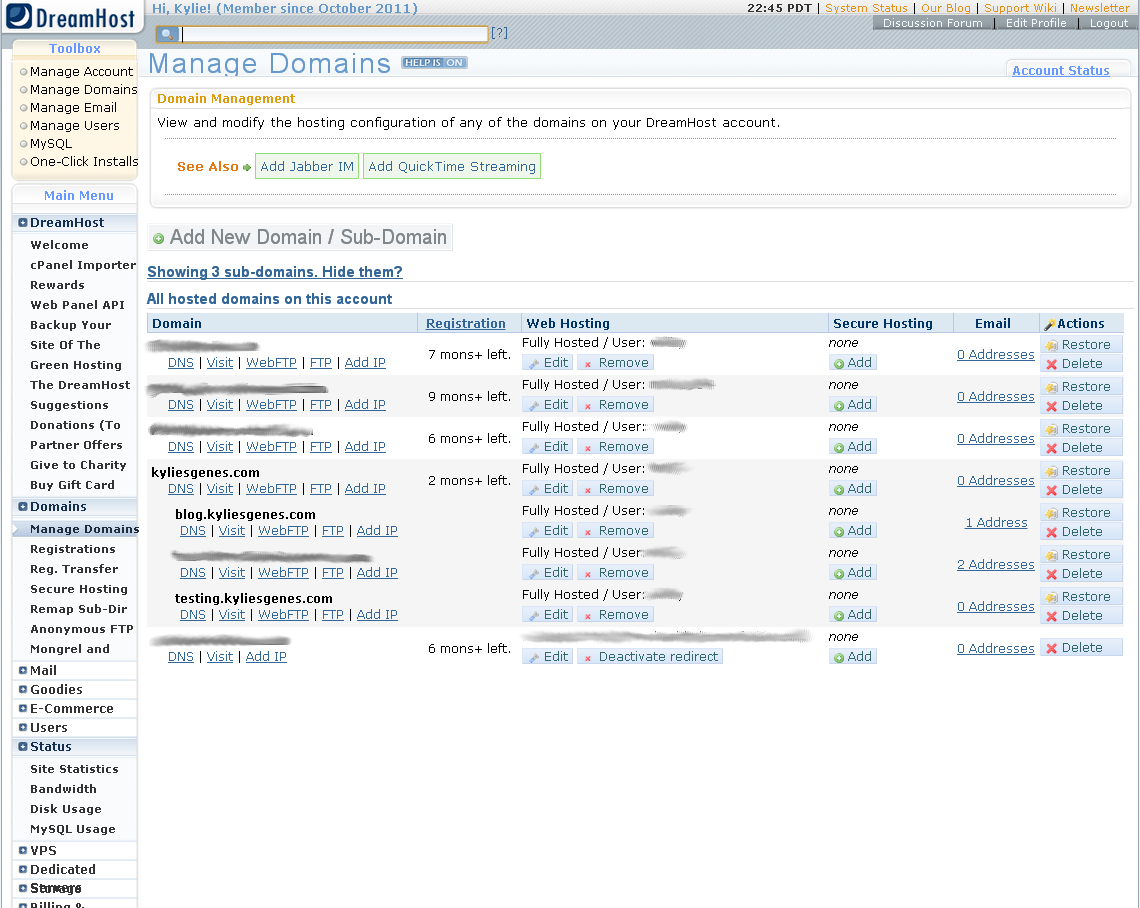
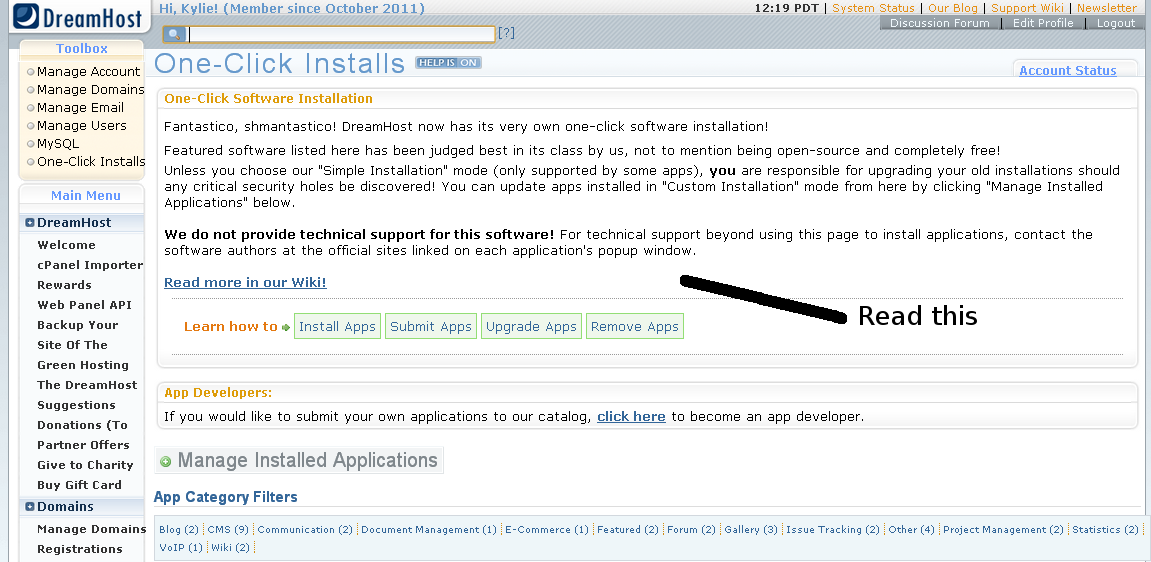
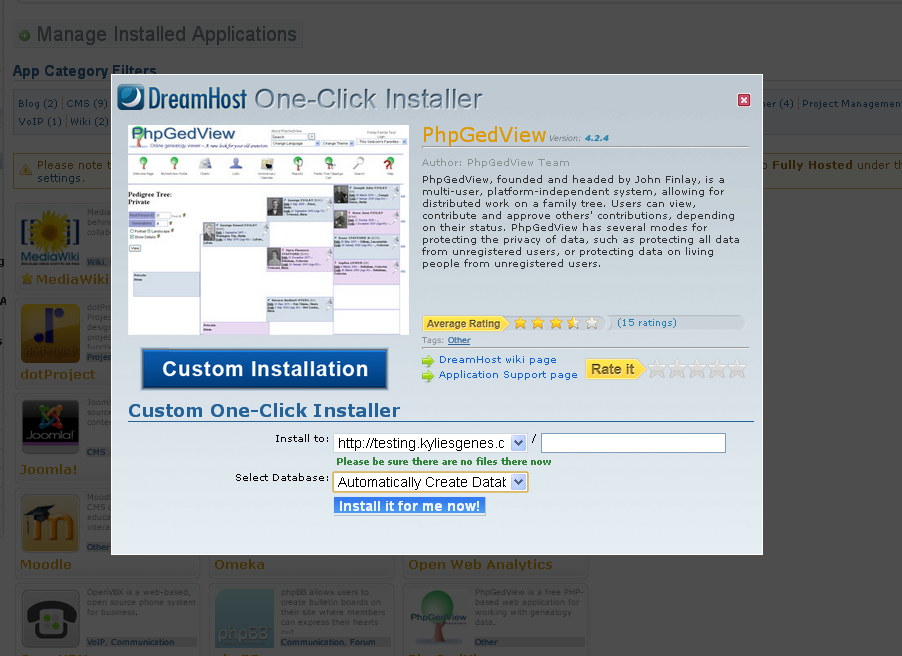
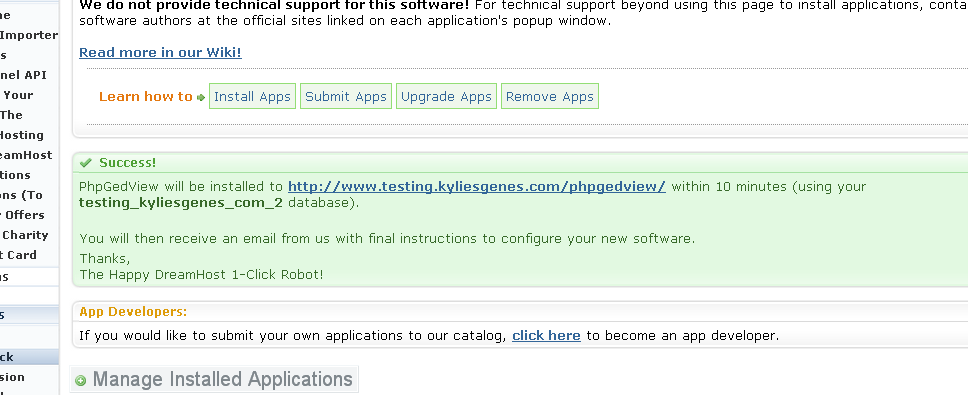
I’m Evernoting a link to this post in case I need it some day. Fab sharing, thanks Kylie.
Thanks Jill, I hope people do find it useful.
Kylie 🙂
Hi Kylie, If you would like those recipes, feel free to email me 🙂
Thanks Fi